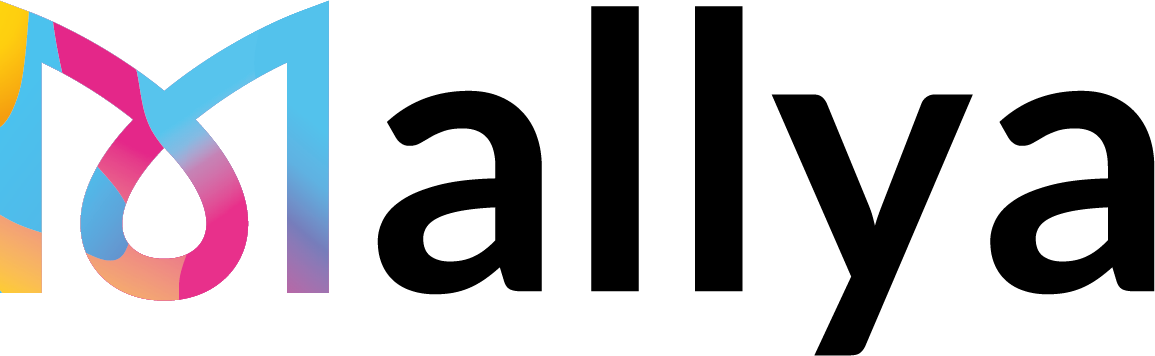FlexPro USA
USA Indication for use The Mallya®G Injection Pen Adapter is indicated for the capture and wireless transmission of dosing information of compatible reusable and disposable pen injectors. Device features MallyaG is able to : • be assembled with Novo Nordisk® pen injector designed for growth disorder treatment, • record the amount of dose increments injected […]
FlexTouch® USA
USA Indication for use The Mallya®D Injection Pen Adapter is indicated for the capture and wireless transmission of dosing information of compatible reusable and disposable pen injectors. Device features MallyaD is able to : • be assembled with Novo Nordisk® pen injector designed for diabetes treatment, • record the amount of dose increments injected by […]
FlexTouch® IT
Italia Indicazioni per l’uso Mallya, dispositivo per penna per iniezione è indicato per la registrazione e la trasmissione wireless di informazioni sulla dose provenienti da penne per iniezione compatibili Novo Nordisk® FlexTouch®. Caratteristiche del dispositivo Mallya è in grado di: • registrare l’incremento iniettato dalla penna Novo Nordisk® FlexTouch® (dose di insulina), • registrare l’orario […]
FlexTouch® Corée
코렌 사용 목적 Mallya는 노보 노디스크 플렉스터치® 펜 주사기의 투여 정보를 무선으로 전송하는 데 사용되는 기기입니다. 기기 기능 Mallya는 다음을 수행할 수 있습니다. • 노보 노디스크의 플렉스터치® 펜으로 주사한 증분량(인슐린 투여량)을 기록 • 각 주사의 타임스탬프(날짜 및 시간)를 기록 • 블루투스 기술을 통해 기기가 스마트폰의 모바일 앱에 연결되면, 각 주사의 투여량, 시간 및 날짜와 관련된 […]
FlexTouch Japan (redirige vers l’accueil jp)
DeutsCh Bedienungsanleitung Der Mallya Aufsatz für Injektionspens ist Für die Erfassung und drahtlose Übertragung von Dosisinformationen aus kompatiblen Novo Nordisk® FlexPro® injektionspens vorgesehen. Produkteigenschaften Folgende Funktionen bietet Mallya: Aufzeichnung der mit dem Novo Nordisk® FlexPro® Injektionspen injizierten Inkrement (Wachstumshormondosis), speichern von Datum und die Uhrzeit der jeweiligen Injektion, senden dieser Informationen (zu Dosis, Datum und […]
Flexpro German
Deutschland Bedienungsanleitung Der Mallya Aufsatz für Injektionspens ist Für die Erfassung und drahtlose Übertragung von Dosisinformationen aus kompatiblen Novo Nordisk® FlexPro® injektionspens vorgesehen. Produkteigenschaften Folgende Funktionen bietet Mallya: Aufzeichnung der mit dem Novo Nordisk® FlexPro® Injektionspen injizierten Inkrement (Wachstumshormondosis), speichern von Datum und die Uhrzeit der jeweiligen Injektion, senden dieser Informationen (zu Dosis, Datum und […]