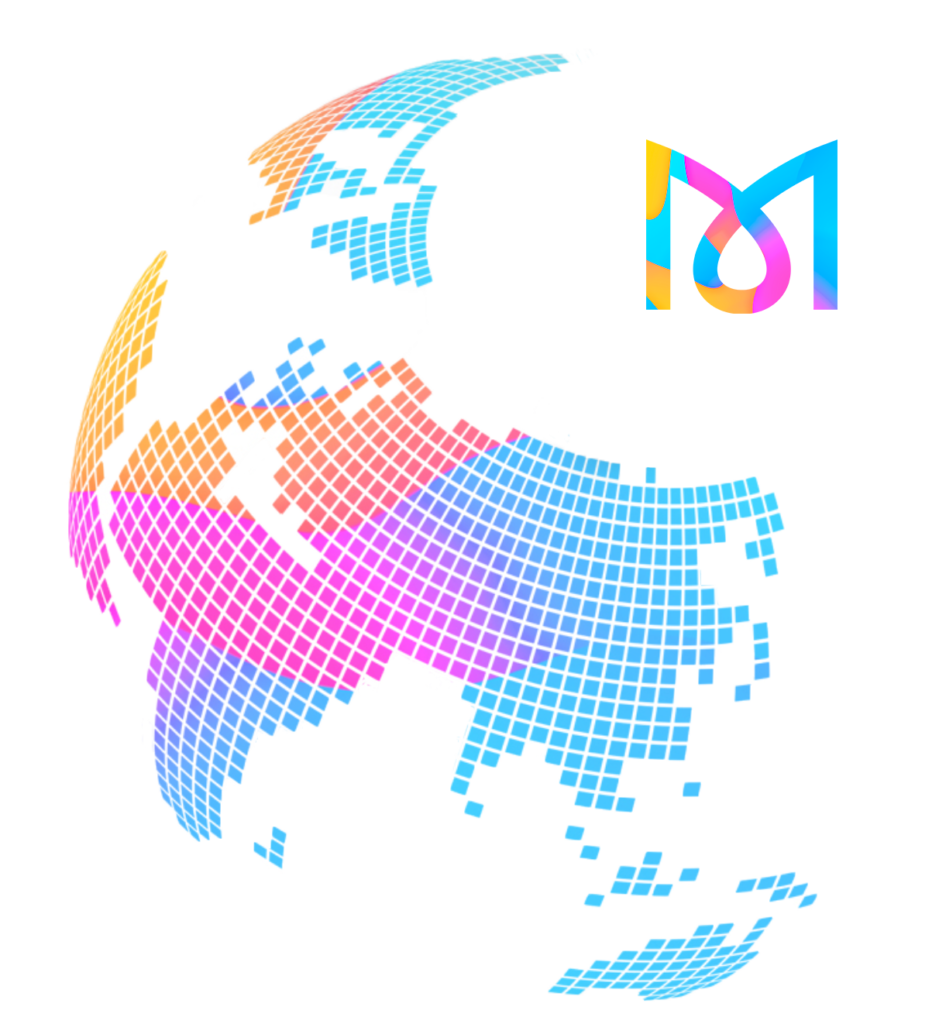
Ready to start
Veuillez sélectionner votre pays de résidence (et de prescription) pour connaître les spécifications de Mallya.
Si votre pays ne figure pas encore dans cette liste, consultez la régulièrement car cela ne saurait certainement tarder !
Afrique du Sud
Distributor

SOUTH AFRICA + NAMIBIa
Information contact
+27 21 855 0307
59 Roan Cres, Randjespark
Midrand 1685
South Africa
Application
associated
FAQ

for
Flexpen
General
questions
Mallya consists of a base and a button and can be attached to disposable insulin pens such as Solostar®, Flexpen® or Kwikpen®. Mallya collects data related to your insulin injections and transmits them reliably and securely to your smartphone via Bluetooth. Mallya is a CE certified medical device, class II-b.
On-board technology consists of measuring a magnetic field and translating it into a dose of insulin. This data is then transmitted via Bluetooth to your smartphone.
Mallya enables you to better manage your diabetes by automatically collecting data about your insulin injections and transferring this data to your doctor or diabetes specialist. Mallya is currently the only device in its category to be CE Medical Device Class II-b marked. (CE0459).
You do not need to sign up or create a personal account to use the Mallya device.
Absolutely, and it is even recommended that you use 2 Mallya devices, one for your fast-acting (bolus) insulin and one for your slow-acting (basal) insulin, in order to have all your insulin data in your logbook. Due to the differences between pens of the different laboratories, 3 Mallya models are currently available: Mallya for Solostar – Mallya for Flexpen – Mallya for Kwikpen.
It is not recommended to transfer Mallya from one pen to another, except for replacing the pen when it is empty.
First, there is one Mallya model per pen type, due to the ergonomic differences between pen brands. Today there are 3 different Mallya models on offer: Mallya for Solostar®, Mallya for Kwikpen® and Mallya for Flexpen®.
Then, for practical reasons, it is best to leave Mallya mounted on your pen. If you use 2 different insulins from Sanofi for example and you only have one Mallya for Solostar, you can mount Mallya on one pen and then onto the other, but you will have to be very careful and select the right insulin in the App each time you mount/unmount it. We strongly recommend that you always use one Mallya for each pen.
Mallya is compatible with the majority of pens available on the market. For a list of compatible pens, please refer to Mallya instructions for use (see your country’s page on my-mallya.com).
It is not possible today to use the same Mallya on two or more connected devices. In other words, a Mallya can be used with only one telephone. If you wish to use Mallya with another phone, you will need to reset it.
No, no medical authorisation is required to use the Mallya device, however it is recommended that you discuss with your doctor prior to using Mallya.
Once installed on your pen, Mallya does not interfere in any way with your usual way of performing insulin injection. However, Mallya can guide you by indicating the end of your injection with a light and a sound signal. For more information, please refer to your insulin pen and Mallya instructions for use.
Technical
questions
You must first connect Mallya using the USB cable provided in the box and connect it to a charger. Once plugged in, check that the LED turns green and that its intensity varies slowly. Allow the battery to charge for ten minutes, then disconnect the USB cable and check that the LED flashes orange – you can then calibrate your Mallya.
When Mallya flashes orange, tilt it slowly from side to side. Keep doing this until you hear a beep, after which the LED will turn green and then off.
Fast flashing: calibration is in progress.
Slow flashing: battery is low. Plug in and leave to charge for about 2 hours for a full charge.
When you turn on Mallya for the first time, plug it to its USB cable and put on charge for 10 minutes. You can then calibrate and pair your Mallya for use.
A full battery charge takes about 2 hours.
Yes, the LED flashes slowly in orange. You should connect Mallya with the supplied USB cable and leave it to charge for about 2 hours for optimal charging.
It all depends on your use of Mallya. With 3 to 4 injections per day, Mallya will need to be recharged once or twice a month.
It is at least two years old.
Hold the Mallya base so that the square window of the transparent part is facing you. Align this window with the dose window of your pen, and clip the sensor onto the pen. Be careful, the two windows must be perfectly superimposed. Then insert Mallya button over the dose injection button of your pen. Once assembled, the LED will flash orange and green if Mallya is not yet paired with your smartphone. If Mallya is already paired with your smartphone, the LED will display green and then turn off.
Check the alignment of the windows of Mallya and the pen. Check that the button is pressed in correctly.
Security
& confidentiality
The collected data is stored in the internal memory of Mallya.
Mallya incorporates appropriate technical security measures to maintain the security and confidentiality of your data to prevent it from being distorted, damaged, disclosed and accessed by unauthorized third parties.
Only you have access to this data and can possibly decide to share it with a third party, be it a relative or a health professional.
The Mallya device stores the last 100 insulin deliveries.
All data collected in Mallya internal memory is erased by resetting it.
In accordance with the applicable regulations and under the conditions defined therein, you may at any time exercise your rights (data access, data correction, data deletion, opposition, portability and limitation to data processing) by unchecking the dedicated option in the mobile application with regard to navigation data, or by resetting Mallya with regard to data related to the dose, date and time of injection.
Mobile
App
Pairing a Mallya is done from the App and not from the phone Bluetooth settings. After downloading the app, simply activate Bluetooth on your phone, pair the Mallya with your smartphone and follow the app instructions to pair.
As soon as Mallya is in the vicinity of your phone, the data will be fed back into the App, if it is properly launched and Bluetooth is enabled on your smartphone. So you don’t need to have your phone with you when you inject, the synchronisation can be done later and automatically.
You do not have to be connected to the application when you make an injection. Mallya records the data without being logged in. When you want to upload them back to the app, you don’t have to do anything, just approach the Mallya device and your smartphone, if Bluetooth is enabled on your phone, and your app is launched.
You cannot use several applications at the same time. During the pairing phase, a secure connection is created between Mallya and the application, preventing it from pairing with another application for data security (personal and health) reasons. If you wish to pair Mallya with another application, you will need to reset it.
You can pair Mallya with the App when the phone is not connected to the internet, simply activate Bluetooth.
Other
Please refer to the Mallya IFU available for download above the FAQ section.
If you still can’t find the answer to your problem, please contact Ethitech.
FAQ

for
Solostar
General
questions
Mallya consists of a base and a button and can be attached to disposable insulin pens such as Solostar®, Flexpen® or Kwikpen®. Mallya collects data related to your insulin injections and transmits them reliably and securely to your smartphone via Bluetooth. Mallya is a CE certified medical device, class II-b.
On-board technology consists of measuring a magnetic field and translating it into a dose of insulin. This data is then transmitted via Bluetooth to your smartphone.
Mallya enables you to better manage your diabetes by automatically collecting data about your insulin injections and transferring this data to your doctor or diabetes specialist. Mallya is currently the only device in its category to be CE Medical Device Class II-b marked. (CE0459).
You do not need to sign up or create a personal account to use the Mallya device.
Absolutely, and it is even recommended that you use 2 Mallya devices, one for your fast-acting (bolus) insulin and one for your slow-acting (basal) insulin, in order to have all your insulin data in your logbook. Due to the differences between pens of the different laboratories, 3 Mallya models are currently available: Mallya for Solostar – Mallya for Flexpen – Mallya for Kwikpen.
It is not recommended to transfer Mallya from one pen to another, except for replacing the pen when it is empty.
First, there is one Mallya model per pen type, due to the ergonomic differences between pen brands. Today there are 3 different Mallya models on offer: Mallya for Solostar®, Mallya for Kwikpen® and Mallya for Flexpen®.
Then, for practical reasons, it is best to leave Mallya mounted on your pen. If you use 2 different insulins from Sanofi for example and you only have one Mallya for Solostar, you can mount Mallya on one pen and then onto the other, but you will have to be very careful and select the right insulin in the App each time you mount/unmount it. We strongly recommend that you always use one Mallya for each pen.
Mallya is compatible with the majority of pens available on the market. For a list of compatible pens, please refer to Mallya instructions for use (see your country’s page on my-mallya.com).
It is not possible today to use the same Mallya on two or more connected devices. In other words, a Mallya can be used with only one telephone. If you wish to use Mallya with another phone, you will need to reset it.
No, no medical authorisation is required to use the Mallya device, however it is recommended that you discuss with your doctor prior to using Mallya.
Once installed on your pen, Mallya does not interfere in any way with your usual way of performing insulin injection. However, Mallya can guide you by indicating the end of your injection with a light and a sound signal. For more information, please refer to your insulin pen and Mallya instructions for use.
Technical
questions
You must first connect Mallya using the USB cable provided in the box and connect it to a charger. Once plugged in, check that the LED turns green and that its intensity varies slowly. Allow the battery to charge for ten minutes, then disconnect the USB cable and check that the LED flashes orange – you can then calibrate your Mallya.
When Mallya flashes orange, tilt it slowly from side to side. Keep doing this until you hear a beep, after which the LED will turn green and then off.
Fast flashing: calibration is in progress.
Slow flashing: battery is low. Plug in and leave to charge for about 2 hours for a full charge.
When you turn on Mallya for the first time, plug it to its USB cable and put on charge for 10 minutes. You can then calibrate and pair your Mallya for use.
A full battery charge takes about 2 hours.
Yes, the LED flashes slowly in orange. You should connect Mallya with the supplied USB cable and leave it to charge for about 2 hours for optimal charging.
It all depends on your use of Mallya. With 3 to 4 injections per day, Mallya will need to be recharged once or twice a month.
It is at least two years old.
Hold the Mallya base so that the square window of the transparent part is facing you. Align this window with the dose window of your pen, and clip the sensor onto the pen. Be careful, the two windows must be perfectly superimposed. Then insert Mallya button over the dose injection button of your pen. Once assembled, the LED will flash orange and green if Mallya is not yet paired with your smartphone. If Mallya is already paired with your smartphone, the LED will display green and then turn off.
Check the alignment of the windows of Mallya and the pen. Check that the button is pressed in correctly.
Security
& confidentiality
The collected data is stored in the internal memory of Mallya.
Mallya incorporates appropriate technical security measures to maintain the security and confidentiality of your data to prevent it from being distorted, damaged, disclosed and accessed by unauthorized third parties.
Only you have access to this data and can possibly decide to share it with a third party, be it a relative or a health professional.
The Mallya device stores the last 100 insulin deliveries.
All data collected in Mallya internal memory is erased by resetting it.
In accordance with the applicable regulations and under the conditions defined therein, you may at any time exercise your rights (data access, data correction, data deletion, opposition, portability and limitation to data processing) by unchecking the dedicated option in the mobile application with regard to navigation data, or by resetting Mallya with regard to data related to the dose, date and time of injection.
Mobile
App
Pairing a Mallya is done from the App and not from the phone Bluetooth settings. After downloading the app, simply activate Bluetooth on your phone, pair the Mallya with your smartphone and follow the app instructions to pair.
As soon as Mallya is in the vicinity of your phone, the data will be fed back into the App, if it is properly launched and Bluetooth is enabled on your smartphone. So you don’t need to have your phone with you when you inject, the synchronisation can be done later and automatically.
You do not have to be connected to the application when you make an injection. Mallya records the data without being logged in. When you want to upload them back to the app, you don’t have to do anything, just approach the Mallya device and your smartphone, if Bluetooth is enabled on your phone, and your app is launched.
You cannot use several applications at the same time. During the pairing phase, a secure connection is created between Mallya and the application, preventing it from pairing with another application for data security (personal and health) reasons. If you wish to pair Mallya with another application, you will need to reset it.
You can pair Mallya with the App when the phone is not connected to the internet, simply activate Bluetooth.
Other
Please refer to the Mallya IFU available for download above the FAQ section.
If you still can’t find the answer to your problem, please contact Ethitech.
FAQ

for
Kwikpen
General
questions
Mallya consists of a base and a button and can be attached to disposable insulin pens such as Solostar®, Flexpen® or Kwikpen®. Mallya collects data related to your insulin injections and transmits them reliably and securely to your smartphone via Bluetooth. Mallya is a CE certified medical device, class II-b.
On-board technology consists of measuring a magnetic field and translating it into a dose of insulin. This data is then transmitted via Bluetooth to your smartphone.
Mallya enables you to better manage your diabetes by automatically collecting data about your insulin injections and transferring this data to your doctor or diabetes specialist. Mallya is currently the only device in its category to be CE Medical Device Class II-b marked. (CE0459).
You do not need to sign up or create a personal account to use the Mallya device.
Absolutely, and it is even recommended that you use 2 Mallya devices, one for your fast-acting (bolus) insulin and one for your slow-acting (basal) insulin, in order to have all your insulin data in your logbook. Due to the differences between pens of the different laboratories, 3 Mallya models are currently available: Mallya for Solostar – Mallya for Flexpen – Mallya for Kwikpen.
It is not recommended to transfer Mallya from one pen to another, except for replacing the pen when it is empty.
First, there is one Mallya model per pen type, due to the ergonomic differences between pen brands. Today there are 3 different Mallya models on offer: Mallya for Solostar®, Mallya for Kwikpen® and Mallya for Flexpen®.
Then, for practical reasons, it is best to leave Mallya mounted on your pen. If you use 2 different insulins from Sanofi for example and you only have one Mallya for Solostar, you can mount Mallya on one pen and then onto the other, but you will have to be very careful and select the right insulin in the App each time you mount/unmount it. We strongly recommend that you always use one Mallya for each pen.
Mallya is compatible with the majority of pens available on the market. For a list of compatible pens, please refer to Mallya instructions for use (see your country’s page on my-mallya.com).
It is not possible today to use the same Mallya on two or more connected devices. In other words, a Mallya can be used with only one telephone. If you wish to use Mallya with another phone, you will need to reset it.
No, no medical authorisation is required to use the Mallya device, however it is recommended that you discuss with your doctor prior to using Mallya.
Once installed on your pen, Mallya does not interfere in any way with your usual way of performing insulin injection. However, Mallya can guide you by indicating the end of your injection with a light and a sound signal. For more information, please refer to your insulin pen and Mallya instructions for use.
Technical
questions
You must first connect Mallya using the USB cable provided in the box and connect it to a charger. Once plugged in, check that the LED turns green and that its intensity varies slowly. Allow the battery to charge for ten minutes, then disconnect the USB cable and check that the LED flashes orange – you can then calibrate your Mallya.
When Mallya flashes orange, tilt it slowly from side to side. Keep doing this until you hear a beep, after which the LED will turn green and then off.
Fast flashing: calibration is in progress.
Slow flashing: battery is low. Plug in and leave to charge for about 2 hours for a full charge.
When you turn on Mallya for the first time, plug it to its USB cable and put on charge for 10 minutes. You can then calibrate and pair your Mallya for use.
A full battery charge takes about 2 hours.
Yes, the LED flashes slowly in orange. You should connect Mallya with the supplied USB cable and leave it to charge for about 2 hours for optimal charging.
It all depends on your use of Mallya. With 3 to 4 injections per day, Mallya will need to be recharged once or twice a month.
It is at least two years old.
Hold the Mallya base so that the square window of the transparent part is facing you. Align this window with the dose window of your pen, and clip the sensor onto the pen. Be careful, the two windows must be perfectly superimposed. Then insert Mallya button over the dose injection button of your pen. Once assembled, the LED will flash orange and green if Mallya is not yet paired with your smartphone. If Mallya is already paired with your smartphone, the LED will display green and then turn off.
Check the alignment of the windows of Mallya and the pen. Check that the button is pressed in correctly.
Security
& confidentiality
The collected data is stored in the internal memory of Mallya.
Mallya incorporates appropriate technical security measures to maintain the security and confidentiality of your data to prevent it from being distorted, damaged, disclosed and accessed by unauthorized third parties.
Only you have access to this data and can possibly decide to share it with a third party, be it a relative or a health professional.
The Mallya device stores the last 100 insulin deliveries.
All data collected in Mallya internal memory is erased by resetting it.
In accordance with the applicable regulations and under the conditions defined therein, you may at any time exercise your rights (data access, data correction, data deletion, opposition, portability and limitation to data processing) by unchecking the dedicated option in the mobile application with regard to navigation data, or by resetting Mallya with regard to data related to the dose, date and time of injection.
Mobile
App
Pairing a Mallya is done from the App and not from the phone Bluetooth settings. After downloading the app, simply activate Bluetooth on your phone, pair the Mallya with your smartphone and follow the app instructions to pair.
As soon as Mallya is in the vicinity of your phone, the data will be fed back into the App, if it is properly launched and Bluetooth is enabled on your smartphone. So you don’t need to have your phone with you when you inject, the synchronisation can be done later and automatically.
You do not have to be connected to the application when you make an injection. Mallya records the data without being logged in. When you want to upload them back to the app, you don’t have to do anything, just approach the Mallya device and your smartphone, if Bluetooth is enabled on your phone, and your app is launched.
You cannot use several applications at the same time. During the pairing phase, a secure connection is created between Mallya and the application, preventing it from pairing with another application for data security (personal and health) reasons. If you wish to pair Mallya with another application, you will need to reset it.
You can pair Mallya with the App when the phone is not connected to the internet, simply activate Bluetooth.
Other
Please refer to the Mallya IFU available for download above the FAQ section.
If you still can’t find the answer to your problem, please contact Ethitech.
